Enterprise Scheduler Service (ESS) in Oracle Fusion ERP allows organizations to schedule and automate various tasks and processes within the system. Monitoring ESS jobs is crucial to ensure smooth operation and timely execution of scheduled activities. In Oracle Fusion ERP, viewing other users submitted ESS jobs typically requires the appropriate roles and permissions. We cannot directly assign ESS Monitor role in Oracle Fusion ERP security console since it not available for assignment to end user. We need to define a custom job role to view all ESS jobs. In this article, we will setup a custom role to monitor all ESS jobs in Oracle Fusion ERP.
Define Custom ESS Monitor Job Role
- Log in to Oracle Fusion ERP.
- Navigate to the “Navigator” menu.
- Under the “Tools” or “Setup and Maintenance” section, find and select the “Security Console” or “Roles and Responsibilities.”
- Create a new abstract role.

- Navigate to the Role Hierarchy tab.
- Search for ESS Monitor Role.
- Press on Add Role Membership button.
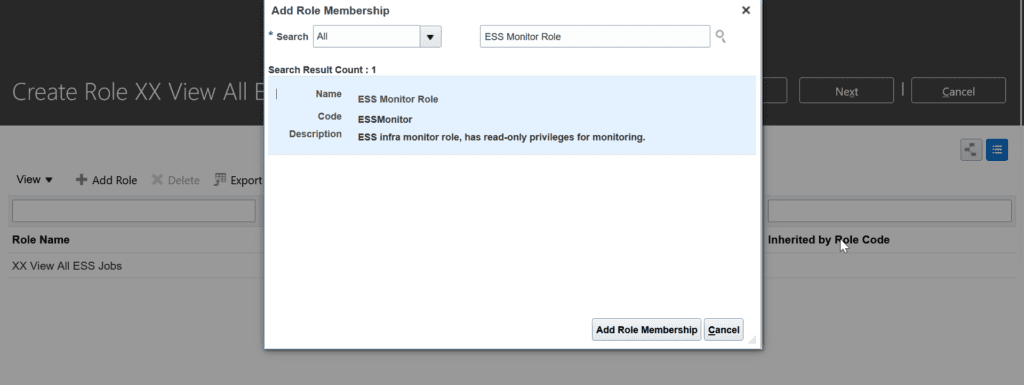
- In the Users tab, add user to this newly created role. Save and close
- Run ESS process ‘Import User and Role Application Security Data‘
- Once completed logout and login again with the user which was granted access
- Verify if the user is able to see all the ESS jobs in Tools -> Scheduled Processes
Configure Custom Role to View Jobs Output
In order to view output of other users ESS jobs, we need to do additional configuration. This feature is often needed for administrator and a few super users in different departments to view other users ESS job output. Edit the role XX View All ESS Jobs created above and follow below steps.
- Go to Data Security Policies tab and click Create Data Security Policy
- Enter policy name e.g. view ESS job output and choose start date
- Search and select data resource ESS_REQUEST_HISTORY

- Choose Data Set as All Values
- As Actions select: ESS_REQUEST_OUTPUT_READ

- Assign the role to the required users who would view other users ESS job output
- Once the above abstract role changes are completed save it
- Run the ESS process: Import User and Role Application Security Data
- Logout and login as the user which have assigned the abstract role and user should be able to see in Scheduled Processes all the logs and output files of the ESS jobs.
Conclusion
Monitoring all ESS jobs in Oracle Fusion ERP is essential for ensuring efficient operation and timely execution of scheduled tasks. By regularly monitoring job status, progress, and logs, organizations can identify and address issues promptly, optimize performance, and maintain the overall health of the system.
For more information on creating ESS Job roles, you can visit https://docs.oracle.com/en/cloud/saas/applications-common/23d/facsa/create-roles-in-the-security-console.html#s20050597
*Note: For BI based report output, user will need BI Administrator role to view the Republish button.
One thought on “Monitor all ESS Jobs in Oracle Fusion ERP”