Effortlessly integrate Oracle ERP Cloud with ESS (Enterprise Scheduler Service) using Oracle Integration Cloud (OIC). Explore our step-by-step instructions and best practices on leveraging the ERP Cloud Adapter to call ESS jobs, streamlining your business processes and enhancing automation for improved efficiency and productivity. We will develop a workflow to call ESS job in Oracle OIC as follows
Create Connection
In your Oracle OIC instance, configure an ERP cloud adapter connection. This involves providing the necessary connection details, credentials, and other parameters to connect to your ERP instance. Refer to link for more details on ERP cloud adapter.
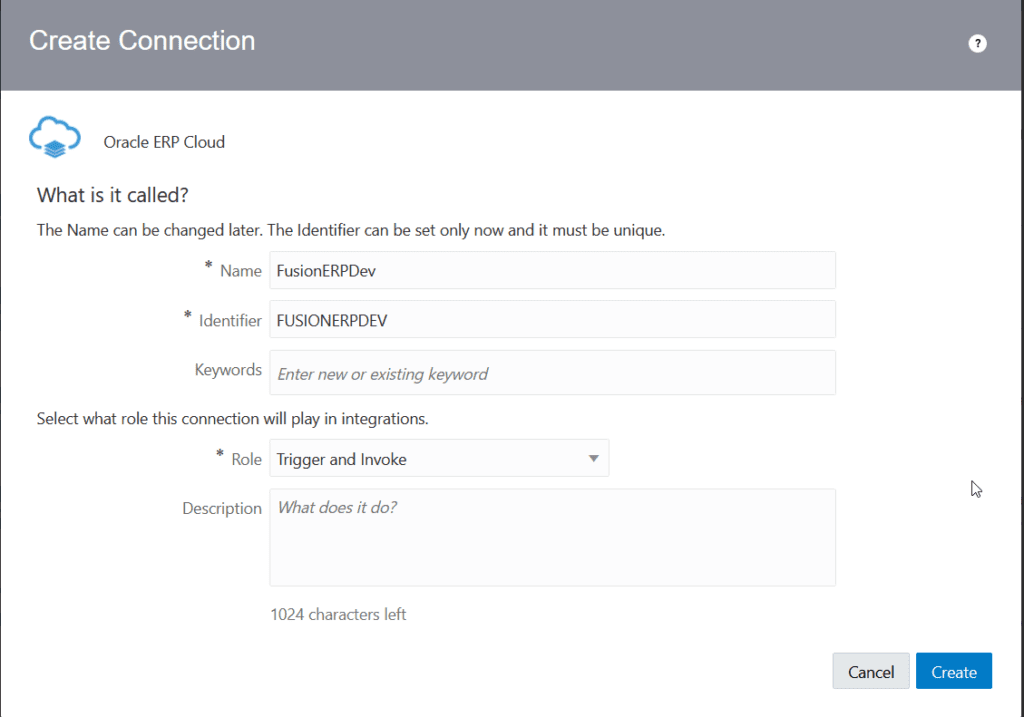
Next we will provide instance details and credentials to connect to the instance. Please test and verify the connectivity.

Create Integration
Create a new integration in Oracle OIC to call ESS Job. We will go with scheduled orchestration. Please follow similar articles for filling up details on integration creation screen and choosing integration style. First choose ERP adapter action type as follows

Next we need to choose ERP adapter operation type. Choose browse by Services and select ErpIntegrationService. Please note it is the same service which we call using SOAP Ui for submitting ESS job. We also need to select the operation of this business service as highlighted in yellow below. Click next and done to save the adapter configuration.

Map ERP adapter
We need to map ESS Job package name and job definition to ERP adapter. We will call previously ESS job which runs BI report. The job definition is nothing but name of the ESS job i.e. XX_TEST_BI_Report as shown below and the package name is path and here we need to use fully prefixed path i.e. /oracle/app/ess/custom/Test/

Since it is a scheduled orchestration, we can define two variables and assign these values as default.

Next we need to map these variables to ERP adapter as follows

We will also add notification action to send process id of the ESS job over email.

Activate and Test Integration
Set business identifier for tracking as per your requirement. Schedule and activate the integration to call ESS job in OIC using ERP adapter and perform the testing. Start the schedule with default variables for ESS job path and definition. After the successful run, please check your inbox for process id of ESS job. You can also check the output of this job in Oracle Fusion ERP. Please note it is assumed that integration user has access to custom ESS job.
One thought on “Call ESS Job in Oracle OIC”