Setting up callback integration in Oracle Integration Cloud (OIC) involves configuring a callback service that notifies you upon job completion, especially useful for long-running processes like bulk imports in Oracle ERP Cloud. We can configure an integration to handle asynchronous responses or notifications from Oracle Fusion ERP.
In previous post, we have implemented FBDI bulk data import integration in Oracle OIC. We will develop call back integration in continuation of that. Let’s review the ERP adapter configuration for callback scenario. We had chosen Import Bulk data into Oracle ERP Cloud as a first step.

Then we selected Import and Calculate Daily Rates as Bulk data import process.
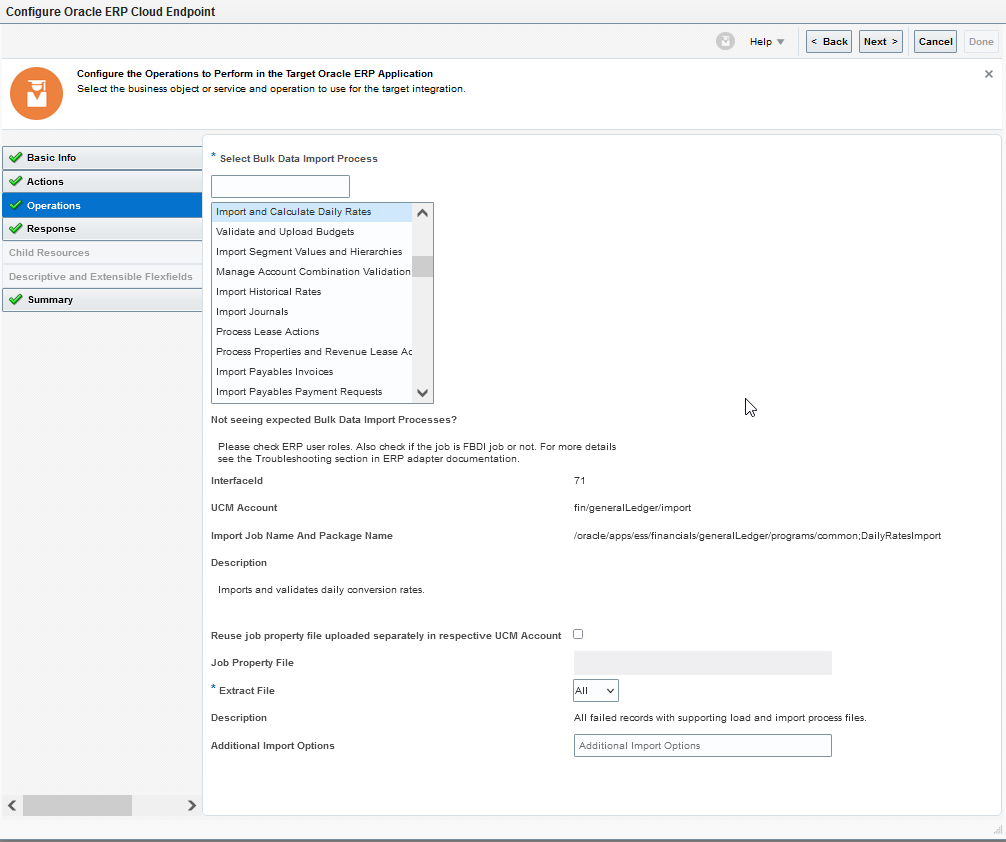
Finally, we enabled callback for this integration in both cases i.e. error and success state.

Create Callback Integration in Oracle OIC
We will create an App driven integration for this. Drop ERP adapter on canvas and choose Receive Callback Event upon completion of FBDI bulk import job as shown below. We will set the download option for output/log files to Always i.e. for both success and error scenarios.

Since we will receive output/logs files whether parent integration ends in success or error, we need to store the received output zip file on sFTP server. Drop ftp adapter connection on canvas and configure write file and specify output directory with file pattern.
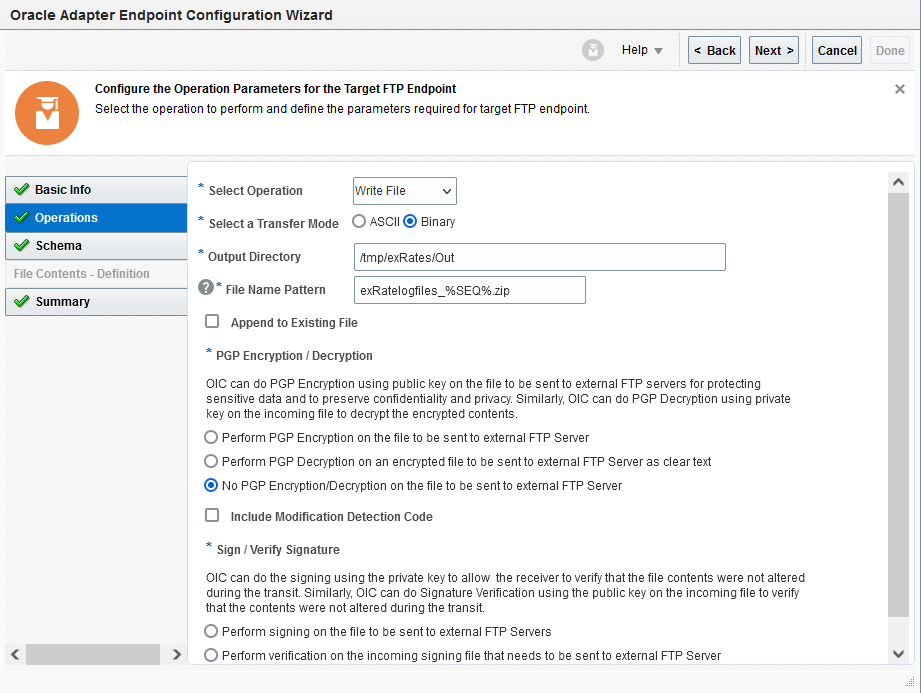
Map the ftp adapter with erp adapter callback request.

Final workflow in Oracle OIC is as follows

Activate and Test Integration
Set business identifier for tracking as per your requirement. Activate the integration. In order to test it, we need to run main parent integration. Once the bulk FBDI jobs are completed in Fusion, this call back integration is trigger automatically and can be seen in OIC monitoring console. Furthermore, we can verify the creation of output files in sFTP folder. The output zip file contains all parent-child process logs file with property and actual data csv file used in parent process as shown below.

Visit the site for more details on configuring callbacks in Oracle OIC.