In earlier post, we have used SOAP Ui and ErpIntegration webservice to automate the FBDI templates loading in Oracle Fusion ERP. Here we will develop and automate Oracle Fusion ERP FBDI integrations using Oracle Integration Cloud (OIC). With Oracle OIC, we don’t need to call various ESS jobs for loading data and fetching various request id. Base64 conversion is handled as a part erp adapter. In addition, we can also implement OIC FBDI call back integration to download outputs including child processes.
Process Flow for Developing FBDI integrations in Oracle OIC
Here is the step by step process flow. Please note we will keep it simple and will not implement exception handling or handling multiple files etc. We will use daily exchange rates FBDI integration and template as a part of this demo.

Create Connections
We will create three connections as follows. Please refer to other articles under Oracle OIC for overview of creating connections
- Rest connection for triggering integration and capture request id in response payload
- sFTP connection to read csv file from sFTP server
- Oracle Fusion ERP cloud adapter connection to trigger bulk import job
Create Integration
The overall integration workflow in OIC is shown below

Configure REST Adapter
We will create a new app driven integration. Drop REST adapter on canvas, name it exRate and configure response payload to capture request id as show below

Sample JSON for response payload as follows
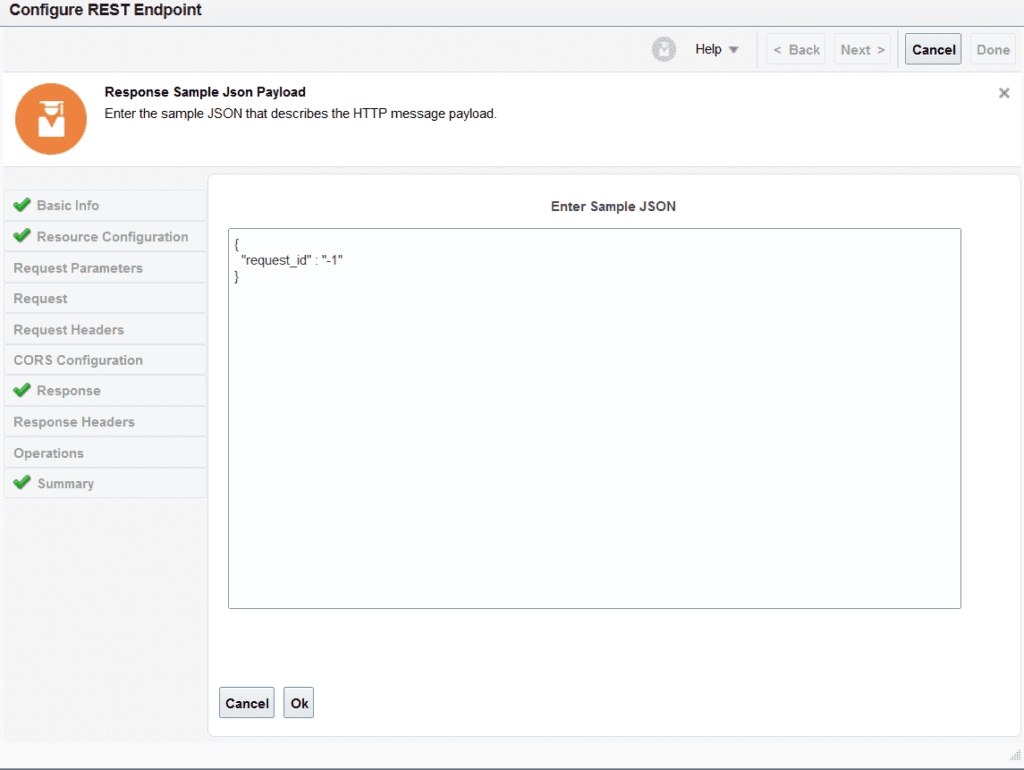
Configure FTP Adapter
Now drop ftp connection adapter and configure it as follows. To keep things simple, we did not use list file operation before reading the file. You can directly specify sFTP server input directory and file name here and we don’t need to map it again later.

Use the FBDI daily exchange rate template provided by Oracle and use its format as shown below. The FBDI template can be download from here.

Configure Stage Action for CSV and Property Files
Now we need to write this file in OIC filesystem using stage file write action. Please note the filename should be specified like as shown below. We will use this same virtual out directory for storing properties file.

Again use the same template format to configure stage file write action

With reference to our high level flow above, we now need to create a properties file. Why do we need property and what is included in it, please visit this link for details. For Import and Calculate Daily Exchange Rates, we will create property using stage file write action. Please note output directory is same as csv file above since we need to zip this directory. Also the extension of the property file should .properties.

We can develop csv format for property file based on the link for Import and Calculate Daily Exchange Rates job.

Map the Job package and definition name as per details of ESS job Import and Calculate Daily Exchange Rates. The Zip file prefix can be anything, we just need to make sure that file extension is .properties

Now both the files (GlDailyRatesInterface.csv and exRatefile.properties) are in OIC ‘out’ virtual folder. We will now use stage file Zip operation to zip this folder. Remember to keep the same zip filename as shown below to avoid potential issues.

Configure ERP Adapter
We will now load and import this zip file using erp adapter connection

Next select Import and Calculate Daily Rates bulk data import process. Keep Reuse job property file unchecked since we will use our own created property file.
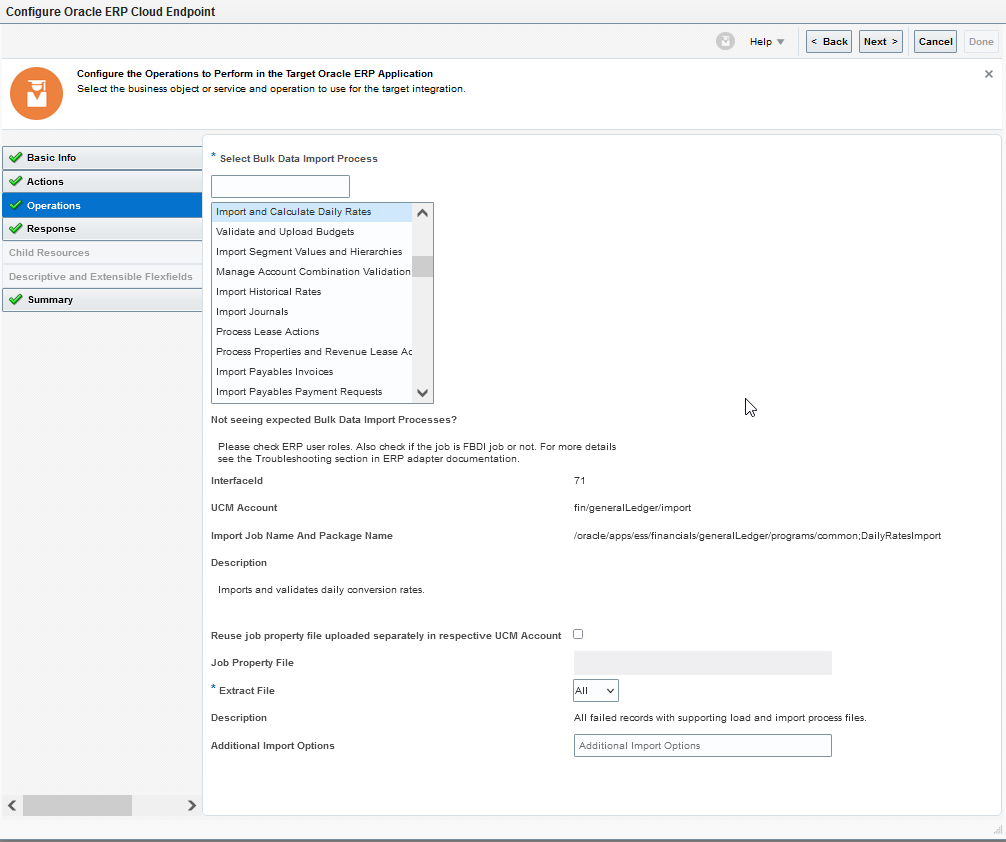
Enable callback on next screen since we will develop another integration to download the result of FBDI program in callback integration

As a last step, add a map action after erp adapter and map the result of erp adapter to rest response payload to get the request id of ESS job from Oracle Fusion ERP.

Activate and Test Integration
Set business identifier for tracking as per your requirement. Place a csv file designated ftp folder and test run the integration.

One thought on “Automate Oracle Fusion ERP FBDI Integrations using Oracle OIC”